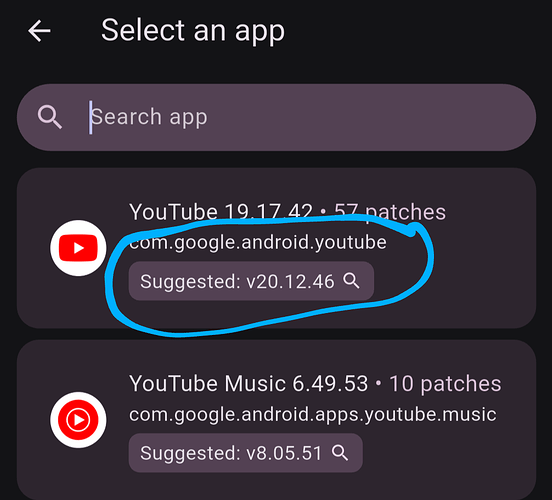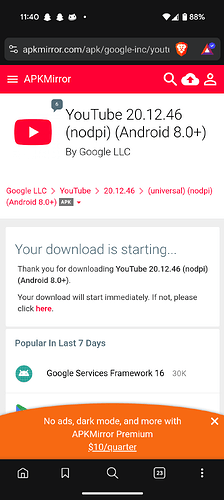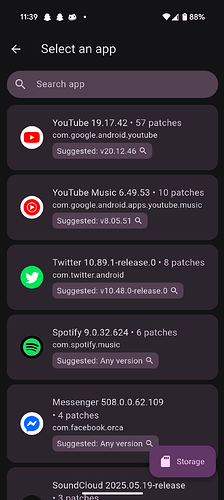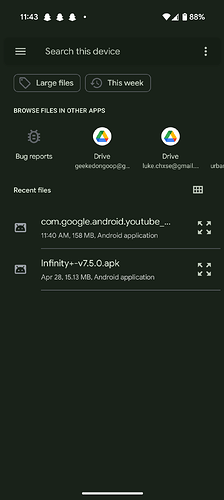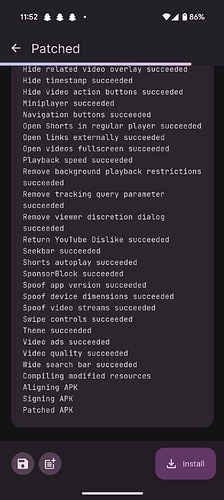-
Download Revanced Manager from Github or Obtainium thru this link: ReVanced Manager
-
Once you have Revanced manager installed on your device you’ll want to check the patches section and search for “YouTube” it should be labeled as com.google.android.youtube.
-
Once you see the Suggested version you’ll want to search that version of YouTube on your browser or on APKMirror, find and download the suggested version to your device. DO NOT INSTALL THE APPLICATION YET! If you use your browser to search for the apk make sure to add apk on the end of the search. Always download the nodpi version from APKMirror, you’ll have issues if you try downloading a bundled APK.
-
Once you have the apk file downloaded go back to Revanced Manager, go to the Patcher tab, then Select an app click the Storage button at the bottom right. Choose the apk file for YouTube that you just downloaded.
5. Once the apk is loaded into the Patcher after selecting the apk file you’ll click the Patch button on the bottom right, it will start injecting code into the apk and once its completed you’ll get an Install button, click that. Once the app is installed and you open it, it will require you to download GmsCore from Revanced in order to get Google account functionality and Play Services to work with ReVanced YouTube.
- You’re done! Enjoy YouTube with no ads, SponsorBlock, ReturnYouTubeDislikes, etc